How I Restored My iPhone 6S+ to Try To Save My Battery
Lots of older iPhones are running through their battery charge much faster after upgrading to iOS 11. My iPhone 6S+ is suffering from this problem. Will restoring the phone from an iTunes backup solve my battery problems?
The first thing to do when your iPhone battery seems to discharge too fast is to recalibrate it: simply charge it to 100%, then take it off the charging cable and run it down to 0%. Your phone will automatically shut down so you won't lose any data or settings. Don't plug your phone back in until it automatically shuts down.
After you plug it back in, your iPhone will restart. Leave it plugged in until it reaches 100%. This full discharge and recharge cycle will usually reset your battery calibration, so the percentage displayed on the status bar will be more accurate. You may also notice that the battery level will "stick" at certain percentages as you are using the battery charge. For me, I spent hours at 1%.
So the recalibration seemed to help, but only for a little while. I noticed that my phone was often very warm, a sign the CPU is working too hard. I've got a few apps that display the CPU usage as a graph, like Activity Monitor on the Mac. But, unlike the Mac, Apple has decided to hide the processes (apps and other programs) that are using the CPU, so it's really hard to tell what's causing the problem.
I've read that some people have fixed the battery problems that have gotten very severe after upgrading to iOS 11 by doing a "factory restore" from an iTunes backup. I think that's what I have to do now.
So today, I'm restoring my iPhone 6S+ from the backup I just made in iTunes, hoping that will fix my battery problems.
To test to see if this was really necessary, I charged the phone to 99% last night, and then let it sit, all night, unplugged. It was down to 86% by this morning, after about seven hours of idle time, doing literally nothing. That's not OK.
This morning, I just listened to a podcast on Stitcher and by 8:30 I was down to 14%. Listening to podcasts is not exactly heavy use! Plus, the iPhone was warm this morning, like the CPU was working hard, as if I was using a GPS program or something. But I was just listening to a podcast.
So this restore is my last ditch attempt to save my battery. Let's see if this works.
I connected my iPhone 6S+ to my MacBook Pro with a USB cable. My Mac is set up to automatically launch iTunes and back up my iPhone when it's plugged in. My backups are encrypted, on the computer. Don't use an iCloud backup for this process! Backup to your computer. Encryption is optional, but recommended.
There was one nasty dialog box that popped up in iTunes, which I cleverly ignored:
Here's what I needed to do after I restored my phone, according to Apple:
I also need to re-connect my Apple Watch. But first, I'm going to take a look at the storage used.
The first thing to do when your iPhone battery seems to discharge too fast is to recalibrate it: simply charge it to 100%, then take it off the charging cable and run it down to 0%. Your phone will automatically shut down so you won't lose any data or settings. Don't plug your phone back in until it automatically shuts down.
After you plug it back in, your iPhone will restart. Leave it plugged in until it reaches 100%. This full discharge and recharge cycle will usually reset your battery calibration, so the percentage displayed on the status bar will be more accurate. You may also notice that the battery level will "stick" at certain percentages as you are using the battery charge. For me, I spent hours at 1%.
So the recalibration seemed to help, but only for a little while. I noticed that my phone was often very warm, a sign the CPU is working too hard. I've got a few apps that display the CPU usage as a graph, like Activity Monitor on the Mac. But, unlike the Mac, Apple has decided to hide the processes (apps and other programs) that are using the CPU, so it's really hard to tell what's causing the problem.
I've read that some people have fixed the battery problems that have gotten very severe after upgrading to iOS 11 by doing a "factory restore" from an iTunes backup. I think that's what I have to do now.
So today, I'm restoring my iPhone 6S+ from the backup I just made in iTunes, hoping that will fix my battery problems.
To test to see if this was really necessary, I charged the phone to 99% last night, and then let it sit, all night, unplugged. It was down to 86% by this morning, after about seven hours of idle time, doing literally nothing. That's not OK.
This morning, I just listened to a podcast on Stitcher and by 8:30 I was down to 14%. Listening to podcasts is not exactly heavy use! Plus, the iPhone was warm this morning, like the CPU was working hard, as if I was using a GPS program or something. But I was just listening to a podcast.
So this restore is my last ditch attempt to save my battery. Let's see if this works.
I connected my iPhone 6S+ to my MacBook Pro with a USB cable. My Mac is set up to automatically launch iTunes and back up my iPhone when it's plugged in. My backups are encrypted, on the computer. Don't use an iCloud backup for this process! Backup to your computer. Encryption is optional, but recommended.
There was one nasty dialog box that popped up in iTunes, which I cleverly ignored:
Here's what I needed to do after I restored my phone, according to Apple:
- Enter a new passcode
- Select my preferred Wifi network and log in
- Verify my Apple ID in Settings : iCloud
- Set up TouchID
I also need to re-connect my Apple Watch. But first, I'm going to take a look at the storage used.
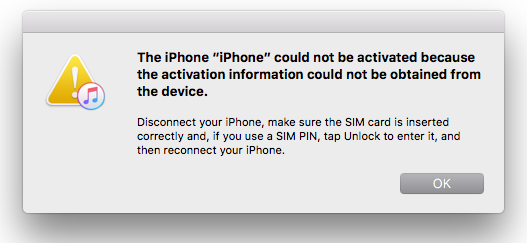
Comments